How To Connect To The Oracle Cloud DB Instance?
In my previous post (How To Create An Oracle Cloud Instance) I showed you create your first Oracle Cloud DB instance. Now that the instance is there the question is, how to connect to it?
Let's say you want to connect using SQL Developer to start creating objects and inserting data. First you need to enable the Client Access feature. Yes, it is disabled by default.
Navigate to the Cloud DB instance dashboard. Click on Manage menu on the left side.
Click on Admin Password and provide a password for the PDB_ADMIN account.
Then click on Client Access and check the enabled flag, then save.
It will show like this.
Once this is enabled you need to download the Access Credentials in order to connect to your instance.
Click on the Client Credentials button located on the right side of the Client Access one. This is going to prompt for a password (type one that you can remember) and it will download a .zip file containing these credentials and connect descriptors.
Note: You don't have to unzip this file.
Open your SQL Developer software and click on New Connection.
Type a name for your connection. In the username & password you can either type the PDB_ADMIN username and password or the credentials for the newly created schema.
In Connection Type select Cloud PDB and provide the downloaded .zip file along with the password provided (the one that you should remember).
It should look like this.
Click Save and then Connect.
Now let's test our connection by executing a simple SQL statement.
Using the Cloud DB instance dashboard you can create different schemas as needed.
You just provide the username and password.
At the end you just need to follow the same steps as we did before, just provide the username and password of the new schema.
More information can be found at:
https://docs.oracle.com/en/cloud/paas/exadata-express-cloud/csdbp/connecting-sql-developer.html#GUID-238A40BD-10E9-4478-AAA3-43FC98519D3F
Thanks,
Alfredo
Labels: Oracle Cloud, SQL Developer

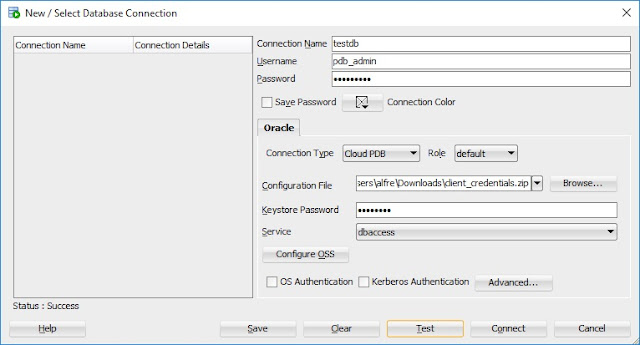



0 Comments:
Post a Comment
Subscribe to Post Comments [Atom]
<< Home